Both Emby and Plex are powerful media server solutions that allow users to organize, manage, and stream their personal media collections to various devices. Before we dive into the installation process of Emby on Ubuntu, let's explore the backgrounds of these two platforms.
The History of Plex and Emby
Plex
Plex began its journey in 2008 as a hobbyist project when a developer wanted to bring the Xbox Media Center (XBMC, now known as Kodi) to Mac. It quickly gained traction due to its user-friendly interface and the ability to stream media on various devices. Plex is now commercial software with a dual licensing model: while its core features are free, a paid Plex Pass subscription offers advanced functionalities like Live TV, DVR, and more.
Emby
Emby, previously known as Media Browser, started around the same time as Plex. It was initially a plugin for Windows Media Center before evolving into a standalone server application. Emby prides itself on its open-source nature, giving users more customization options and control over their media. Over the years, Emby has developed a dedicated community that contributes plugins and extensions, making it highly extensible.
Why Choose Emby over Plex?
Open Source: Emby is open-source, ensuring transparency and giving users the ability to customize or enhance their server.
Privacy: Emby offers more granular control over data sharing, catering to users concerned about privacy.
Extensibility: The active community around Emby has developed numerous plugins, further enhancing its capabilities.
With the background established, let's move on to the installation.
Installing Emby on Ubuntu
1. Prerequisites:
A machine running Ubuntu.
A user with sudo privileges.
An active internet connection.
2. Update and Upgrade Ubuntu:
Ensure your system is up-to-date with the latest packages and security patches.
sudo apt update && sudo apt upgrade -y
3. Install Emby Server:
Step 1: Add Emby Repository
Emby isn’t available in the default Ubuntu repositories. Thus, we'll add its repository:
sudo apt install software-properties-common
sudo add-apt-repository ppa:emby-server/dev
Step 2: Update Package List
After adding the Emby repository, update the package list:
sudo apt update
Step 3: Install Emby Server
Proceed with Emby's installation:
sudo apt install emby-server
4. Access Emby Web Interface:
Once installed, Emby will auto-start. To access the web interface:
http://your_server_ip:8096
Replace your_server_ip with your Ubuntu machine's IP address. The setup wizard will guide you through the configuration.
5. Manage Emby Service:
Emby operates as a systemd service. Use systemctl for management:
sudo systemctl start emby-server
sudo systemctl stop emby-server
sudo systemctl enable emby-server
6. Secure Emby with SSL/TLS:
If you plan to access Emby over the internet, it's crucial to use SSL/TLS. Use Let's Encrypt for free certificates:
Install Certbot:
sudo apt install certbotObtain a certificate:
sudo certbot certonly --standalone -d your_domain_nameUpdate Emby's settings with the paths to the certificate and private key.
Conclusion
Both Plex and Emby have rich histories and offer powerful media server solutions. However, for those leaning towards open-source solutions and more granular control, Emby stands out. By following the steps above, you can have Emby up and running on Ubuntu in no time. Happy streaming!
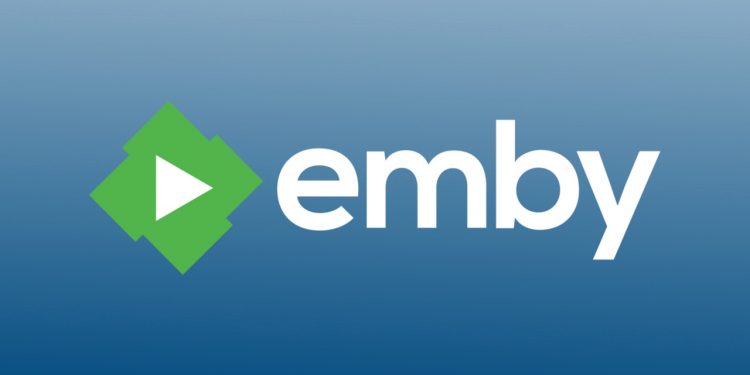

Discussion about this post